There are times when you might want to add a Supporter via 'settings' rather than through the e-volunteer form. For example, when someone has filled in the Get Involved card, and don't wish to fill in a separate online form or are signing up as a Prayer Partner only.
If a supporter wants to become a Host Friend or Family Friend and are happy to fill in the e-volunteer form, it will save you work to send them that link, as when they apply online the system will automatically ask for and send off for references and add the application form to their approval process. If they wish to give financially online, it's best to direct them to sign up to give via the website. If they are looking to to sign up as a Prayer Partner, this can also be done through the website.
Adding a new Supporter via settings can be a really useful way to put someone onto the database who has filled in a Get Involved or Prayer Partner card following a church presentation, and is unlikely to go away and sign up via any of the other online methods. (If someone wishes to give financially via a method other than online giving, please get in touch with Hannah before adding them to the database).
To add a new Supporter, first click on the Settings Cogwheel and select Add User
Fill in their personal details on the Add User page and click Save and Continue.
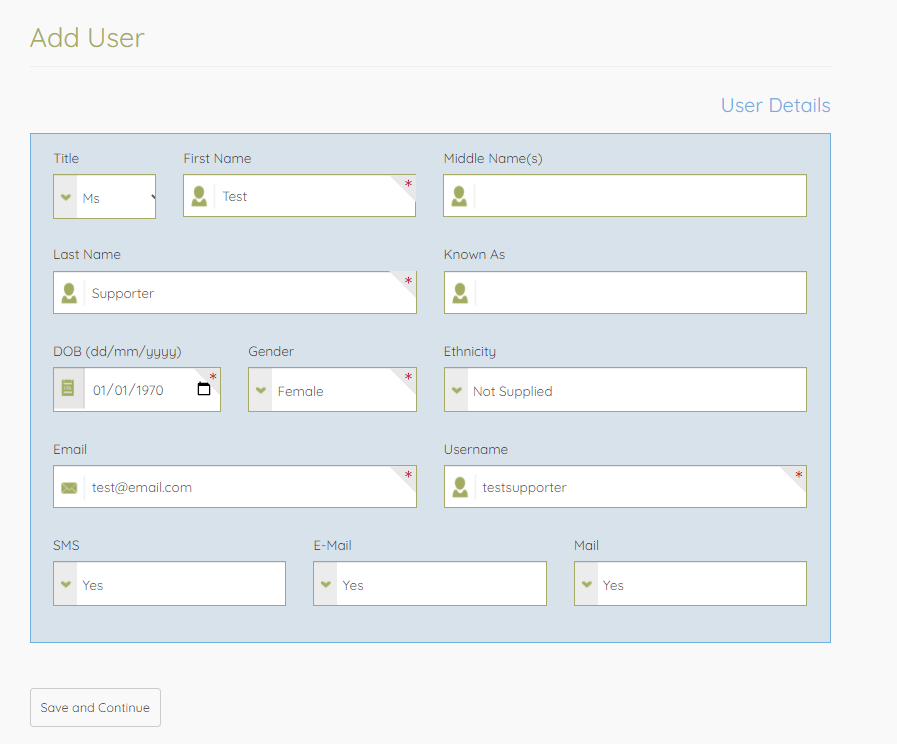
All boxes require filling in, except for Middle Name(s) and Known As. If you don't have someone's Date of Birth, you can use the default date of 01/01/1970.
Usernames must be unique. They should be entered as firstnamelastname e.g. testsupporter. If you get a message saying that username is already in use, try adding a number at the end of it e.g. testsupporter1.
Next, fill in their address details. You can search for the post code in the Search Box at the top and pick the correct address from the drop down list. You'll also need to choose the appropriate Region and Area.
If you don't have a supporter's address details, you could use the address of the closest Regional Office in order to move on to the next stage.
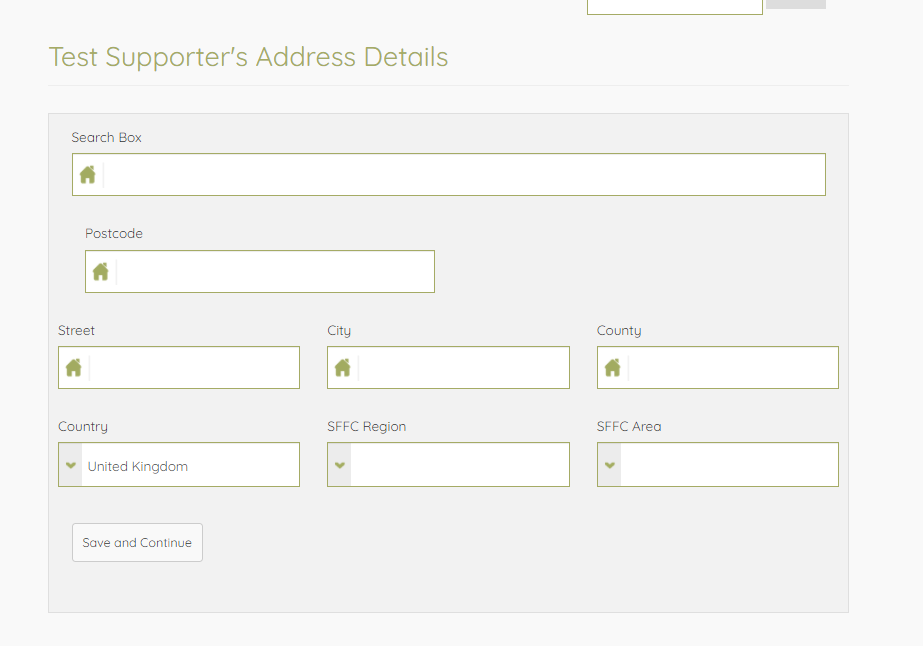
If you aren't getting the results you'd expect from the drop down list, check that the country flag in the bottom right corner of the Search Box is showing as UK and click on it to change it if necessary.

Next, fill in the Supporter's phone number.
If you don't have this information, you can fill in 00000 000000 in order to move on to the next stage.
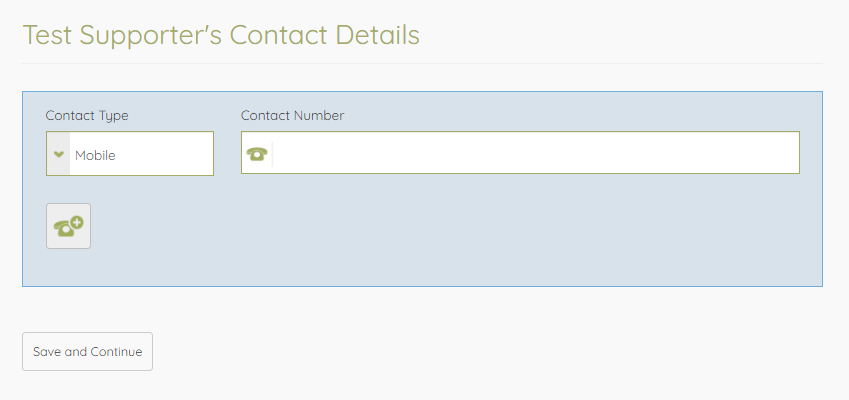
Next, choose their role. This MUST be 'Volunteer' in order to progress correctly. Do not tick any other boxes; volunteer/supporter roles can be amended at a later stage if needed.
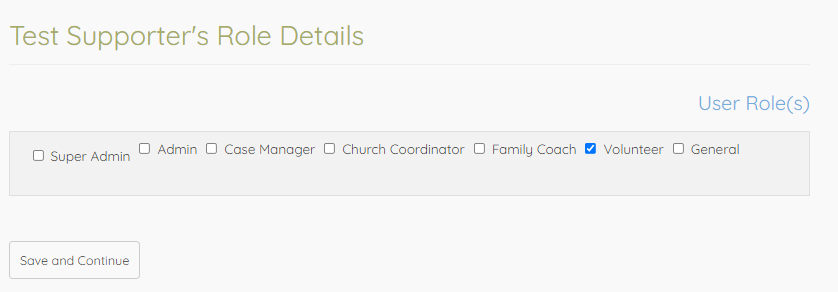
Next, you need to pick the appropriate church from the drop down Agency list in the blue Create New Family box, and click Add as New Family.
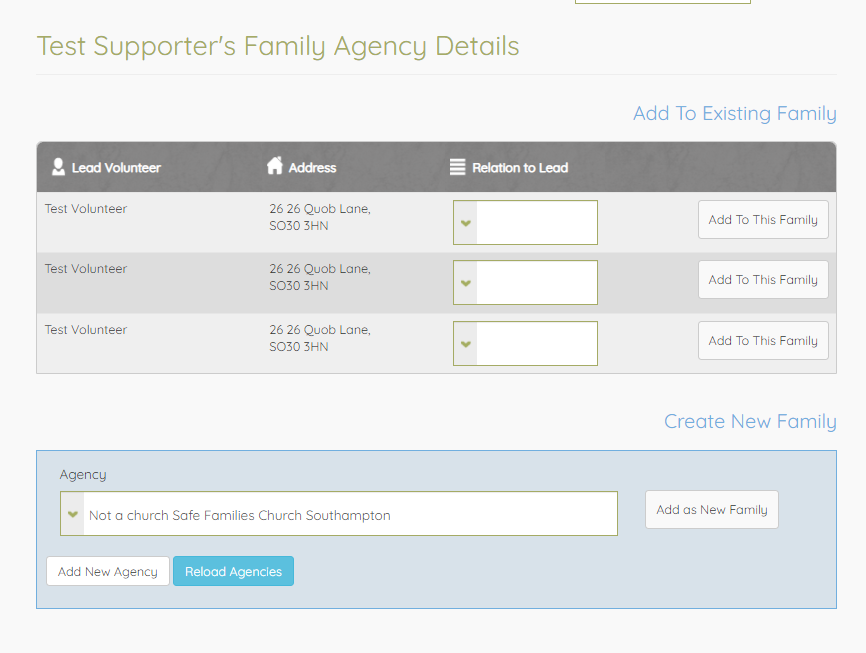
If the Supporter's church is not listed, you can click Add New Agency in order to be taken to the Church List in a new tab, from where you can add their church. Once it's been added, come back to where you were and click Reload Agencies in order to find the new church in the list. Be aware of the 10 minute time out - if you take longer than 10 minutes to add your new church you risk being timed out in your Family Agency Details tab, meaning you'd have to start the process again.
If you have added previous Supporters via this method, you may be shown the option to add this Supporter to an existing family, as in the screen shot above. However, it is best to add additional family/household members via the Supporter Record, rather than using this method. The 'settings' method should only be used for a new Supporter Family/Household.
Once you've clicked Add as New Family, you will be taken to the Supporter Family page of the person you've just added.
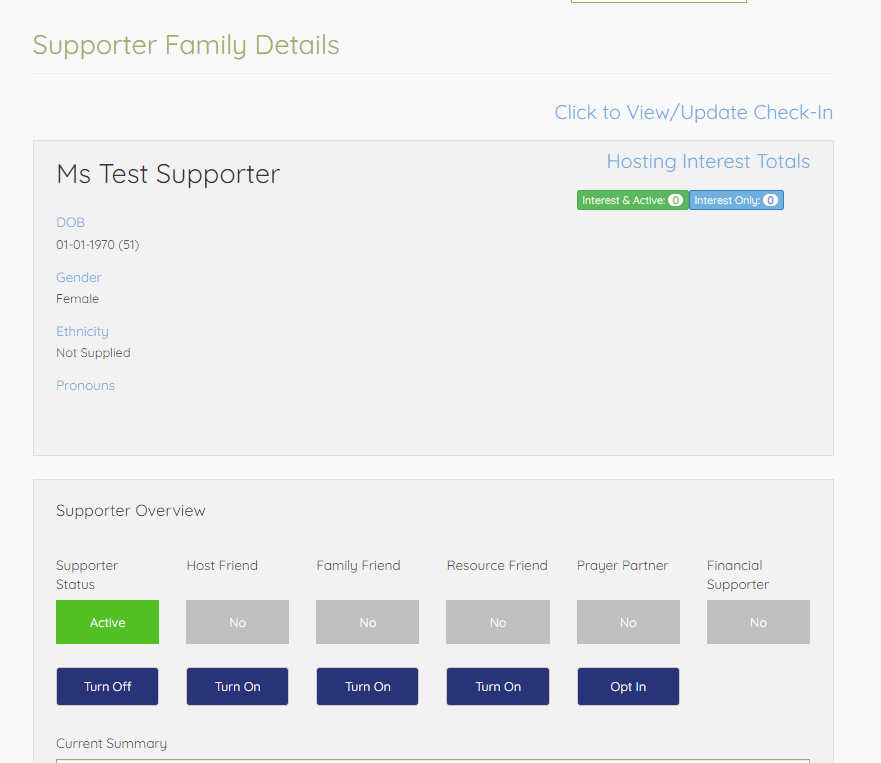
At this stage, they will be showing as Active with no roles switched on. You now need to give them the appropriate role(s) by clicking Turn On or Opt In in the Supporter Overview box.
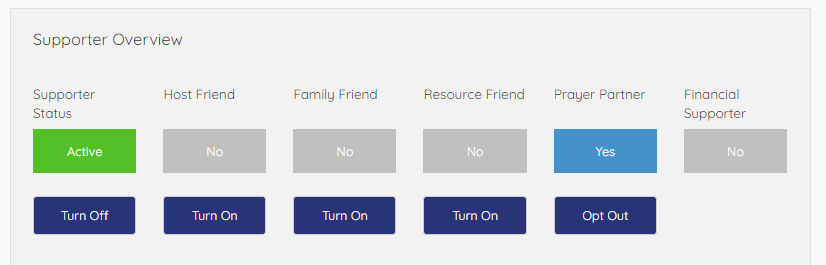
For Host Friends, Family Friends and Resource Friends, you will also need to go to their Approval and add an Application Received date, as well as add and send off for references.
If you need to add anyone else to the supporter household, you can do so by going to the Family Members page and adding them there, then updating the role(s) for the new member as appropriate.