The Assignment Matching view displays a list of referrals you may want to discuss in Matching meetings. Referrals will come into this list if they are Open and meet one or more of the following criteria:
- New referrals that have been Accepted but don't yet have support switched on (they could be anywhere along the process between Accepted and Active)
- Referrals with an outstanding assignment that hasn't yet been matched or linked
- Referrals with an outstanding resource that hasn't yet been met
For any referrals that don't meet this criteria, you can manually add them to the list and remove them from the list. This could be useful in situations where a family is being supported already, but circumstances change and another volunteer is now needed, so you want to discuss this family's situation again in your next Matching meeting.
To manually add a referral to the list, you'll find the Add to Matching View button on the Referrals page of the family record:
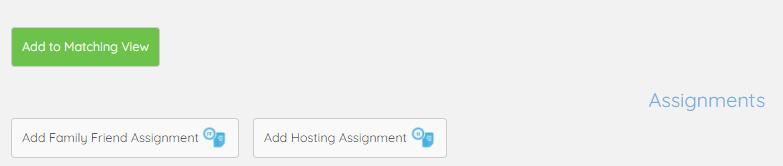
Once this button has been pressed, it will switch to be Remove from Matching View instead.
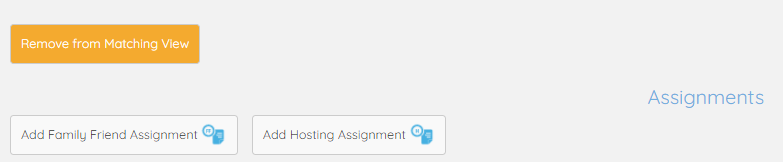
Referrals that have been manually added to the view will be highlighted in green.
On the Assignment Matching view, you'll see the referrals split by Local Authority for your areas. In each table you have:
- Family ID
- Family Name (links directly to the family record)
- Name of the Allocated Staff Member for this referral
- Visit Status
 Shows that the Initial Visit and Plan For Support have been completed, and the date of completion.
Shows that the Initial Visit and Plan For Support have been completed, and the date of completion. Shows an Initial Visit has been completed and the date of this visit. The Plan For Support has not yet been written up.
Shows an Initial Visit has been completed and the date of this visit. The Plan For Support has not yet been written up. Shows that an Initial Visit has been booked for the date shown, but not yet completed.
Shows that an Initial Visit has been booked for the date shown, but not yet completed. Shows that an Initial Visit has not yet been booked.
Shows that an Initial Visit has not yet been booked.
- Outstanding Assignments (link directly to the assignment)
- Any that have not yet been matched will show the assignment type and ID.
- Any that have been matched but not linked will show the name of the lead volunteer and the assignment type.
- Outstanding Resources (link directly to the resource)
- Referral Status
- Matching Notes
- Click on the
 to see all matching notes for the referral.
to see all matching notes for the referral.
- Click on the
- Add Note
- Click
 to add a new matching note to the family record directly from this view, and link it to a task if applicable.
to add a new matching note to the family record directly from this view, and link it to a task if applicable.
- Click
 shows that a referral has been supported, while
shows that a referral has been supported, while  shows that it is still awaiting support.
shows that it is still awaiting support.- Click on
 to see a brief overview of the family record.
to see a brief overview of the family record.
Once a referral no longer meets the criteria above, it will disappear from the list.
Any referrals that have been manually added to the list using the Add to Matching View button will be highlighted in green. These ones will have to be manually removed from the list using the Remove from Matching View button once they no longer need to be discussed or followed up.