The Snipping Tool is useful if you want to take a screen capture of part of your screen, to add to a Word Document or send via email or Slack.
See how to use the Snipping Tool in the video below:
If you want to send your screen capture directly to someone, you can simply paste it into an email or Slack conversation. Alternatively, click on the envelope button  to add it straight to an email.
to add it straight to an email.
You can draw on or highlight sections of your screen capture using the pen  and highlight
and highlight  tools, and remove your edits using the rubber
tools, and remove your edits using the rubber  .
.
If you need to select a part of your screen that doesn't fit into a rectangle, you can change the mode to Free-form snip using the Mode button  .
.
If you love the Snipping Tool and think you're going to use it often, then why not pin it to your taskbar for easy access? You can do this by right clicking on it along the bottom of your screen and selecting Pin to taskbar:
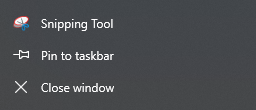
You can also access it by using the shortcut 'Windows Key + Shift+ S'