Microsoft have released the new version of their Windows operating system, Windows 11.
We are currently asking staff to not upgrade until you hear directly from the Safe Families IT team, this is to ensure we can control the rate at which people upgrade and don't have a sudden influx of issues. If you would like to upgrade before we've got to you, then please just message Stuart to let him know so that we can be available to help and update our records.
Doing the upgrade
Windows might be telling you that the upgrade is ready using the following box:
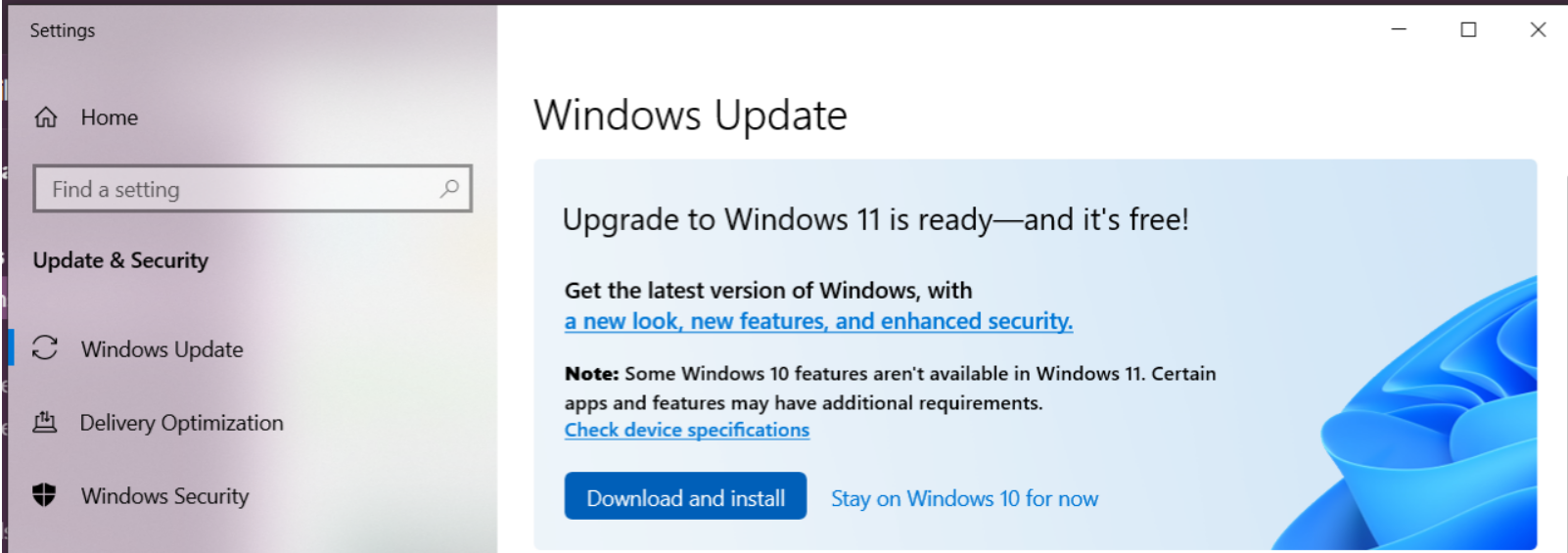
If so, when it's time to upgrade, you would press the blue Download and Install button.
Prior to upgrading, please be sure to check the list of current known issues below. Only upgrade if you are sure none will impact you.
Accept the license terms:
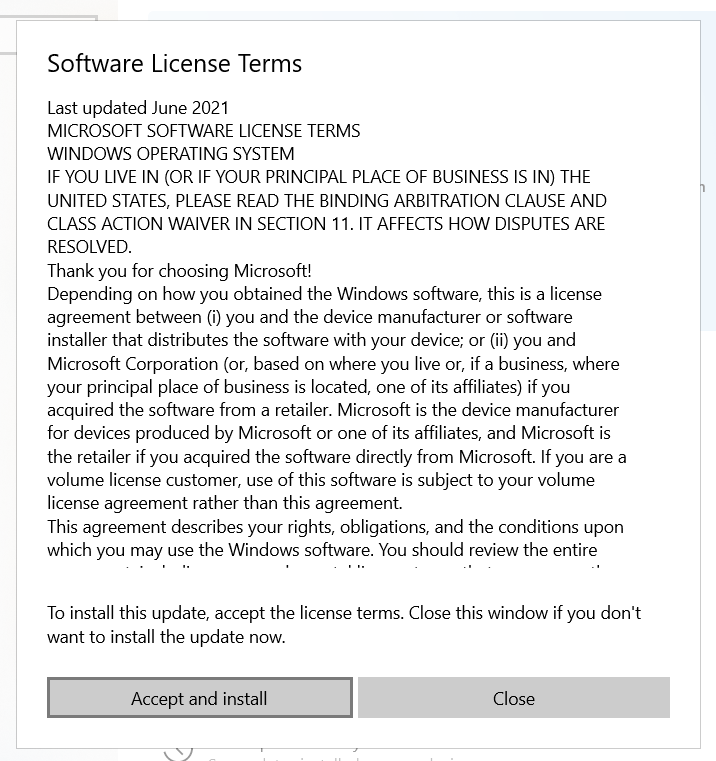
The computer will then go through downloading...
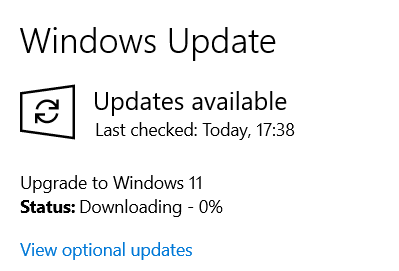
and installing...
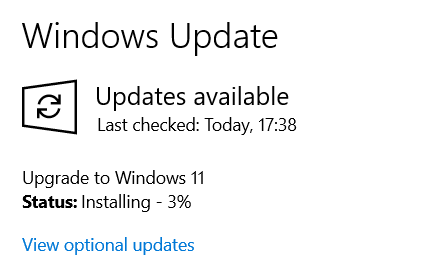
During this time, which seems to be anywhere from 60-90 minutes, you can continue to use the computer as normal.
Once downloaded and installed, you'll see the following message. N.B. the computer may 'sit' at 100% for 5 minutes or so, this is normal. Once you press restart, you'll be unable to use the computer for around 30 minutes until the update completes.
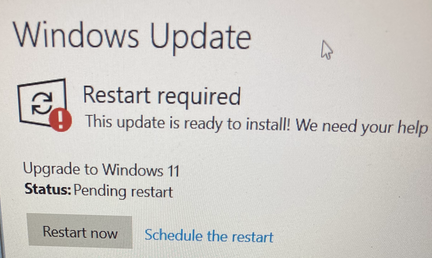
During that time you will see the following...
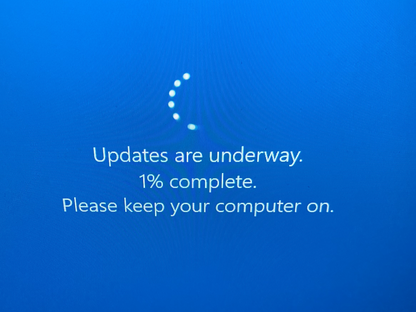
and then... As per the message, make sure the computer is connected to power and doesn't get switched off.
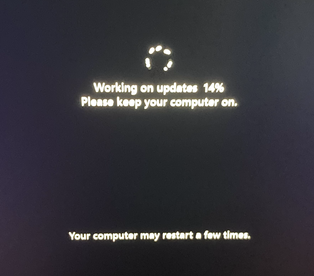
Ultimately, you'll be restored to the login screen and can log in using your normal Windows login details.
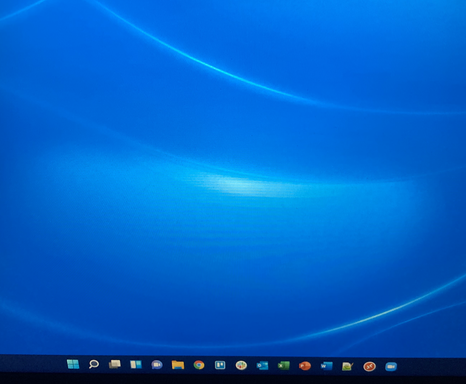
You can continue working as normal. All your pinned icons should be down at the bottom still.
Current known issues and solutions
- snipping tool not working - fixed in Windows update KB5008295 (presumably this fix will be added to the upgrade but if not, immediately run Windows Update again to get the bug fix.)
- Slack may not work (opens and then closes itself again after a few seconds). To fix this, uninstall Slack and then re-install using the download on this link: https://slack.com/intl/en-gb/downloads/windows . After reinstalling you may need to switch the default microphone to Realtek Audio on your next call.