Select a Family, then click Referrals from the left-hand menu.
Click View Referral against the appropriate referral.
Scroll down to Assignments and click Add Family Friend Assignment.
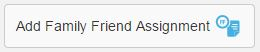
This will bring up the Family Friend assignment details allowing you to outline the support required and search for volunteers who are most likely to be able to provide that support.
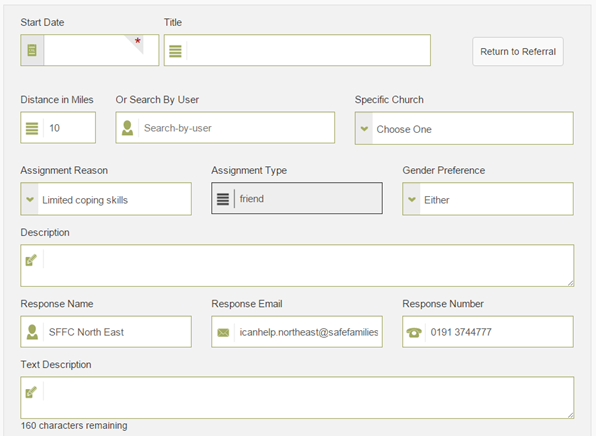
Complete the Family Friend assignment details including:
- Start Date
- If the start date is not know, use an estimated/future date as this can be adjusted later
- Title
- The title of each assignment will be used to distinguish between them and will also be used as the subject in the email request sent to volunteers
- Distance in Miles
- The distance entered here is used to create a search radius in miles from the family's home address to the volunteer's
- Search By User
- If you already have a volunteer in mind, you can search for them here and as long as their approval status, availability and support preferences match the request, they will be returned against the Family Friend search click here for a video about this
- Specific Church
- Choosing a Church will only return appropriate volunteers from that Church.
- Assignment Reason
- Select the most appropriate reason for the assignment from the drop down list, this will default to match the primary reason for referral
- Assignment Type
- This is a locked field used to display the selected assignment type
- Gender
- Gender defaults to either but can be restricted to match the requirements of the family
- Description
- The description field is the information that will be provided to volunteers via email
- For this reason descriptions should be concise and provide sufficient details to enable volunteers to respond
- Personal family details, address and specific circumstances should be avoided to protect the anonymity of the family
- Response Name, Email and Number
- The response fields can be used to specify who volunteers should contact with any potential follow up questions or responses
- Text Description
- The text description field is the information that will be provided to volunteers via text
- This can be copied and pasted from the description field used for emails; however, the text description is limited to 160 characters with a current character count is displayed below the description
Select Find Family Friend to begin the search for available volunteers
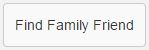
If you don't receive suitable matches, then try broadening the search; either by increasing the search distance or changing the start date and searching again.
If any assignment details are amended after Find Family Friend is selected, the changes will only be reflected if Find Family Friend is selected again.

The search will bring back a list of volunteers matching the selected criteria; containing information around their current status, their distance in miles from the family home and any additional skills or matching considerations that have been specified.
Roll the mouse over the separate icon(s) to view additional details of skills and considerations.
If a match with a suitable volunteer has been identified at this stage, select Assign against the relevant volunteer.

If you plan to send the request out to volunteers then tick the Select box against each volunteer or click Select All.
Pressing the Select box again allows you to toggle who is selected on an individual basis.

Click Save Selected Volunteers to add as selected as potential volunteers against the assignment.
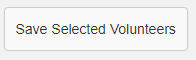
If you assigned a volunteer at this point; the assignment will be matched and you wont need to post the request.
If you have saved a list of potential volunteers against the assignment, the next step would be to post out a support request...see Posting an Assignment.