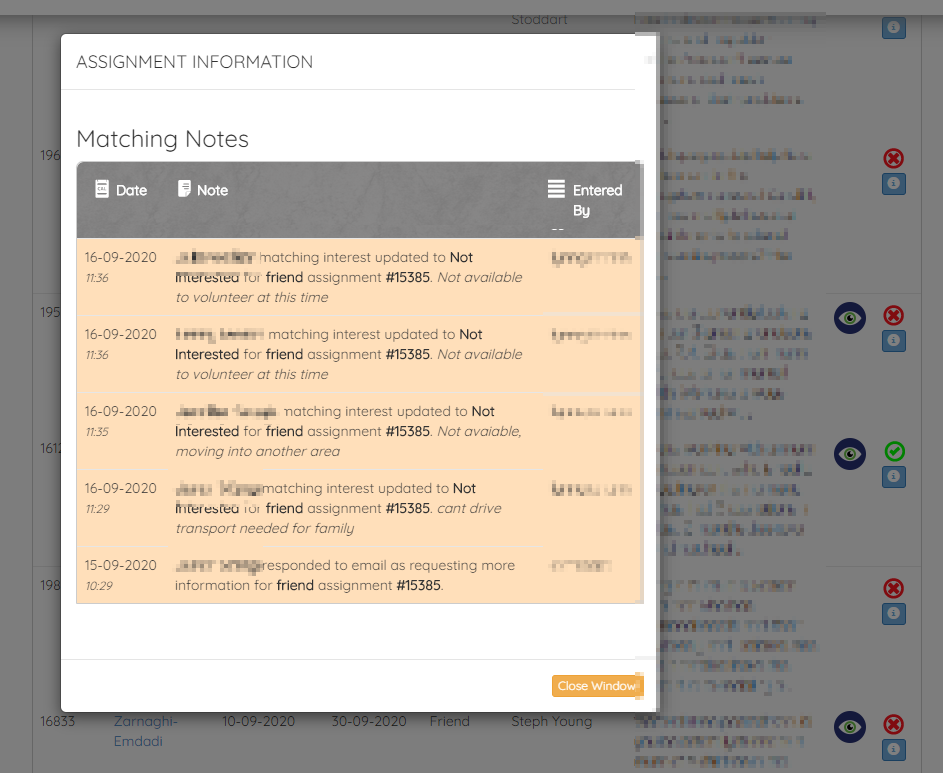Matching Notes can be added to Families or Volunteers and will be shaded differently to other note categories.
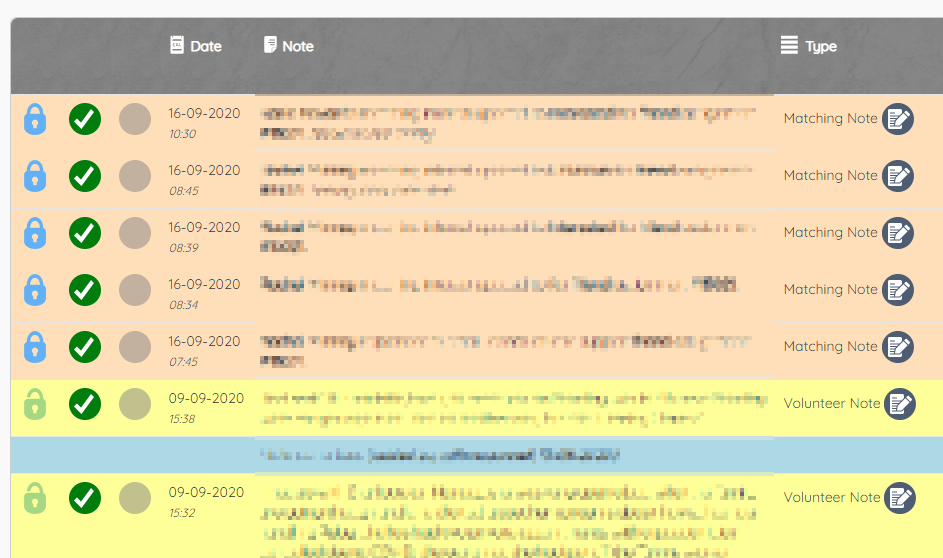
They will also be added automatically as volunteers respond to assignment emails or as staff update the status of a potential match.
Volunteers receive the following options on assignment emails that they are sent.
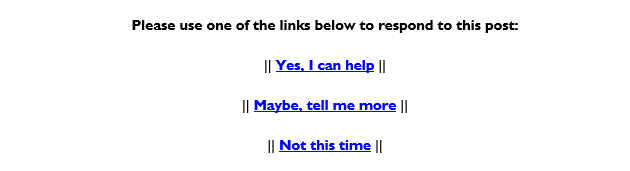
Clicking any option will bring up a page that thanks them and will add a matching note to both the volunteer record and the family record. If they are responding 'Yes' or 'Maybe' then an email will also be sent to the address associated with that specific post.
When looking at a family's notes, you can then use the drop down category filter to reduce the list to just the matching notes.
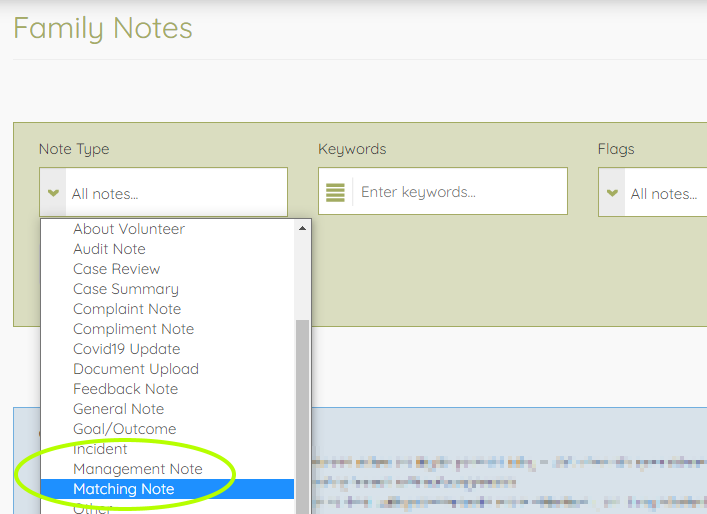
They are also visible from within the assignment itself, above the list of potential volunteers. So as soon as you access a posted assignment you can see an update on what progress has been made.
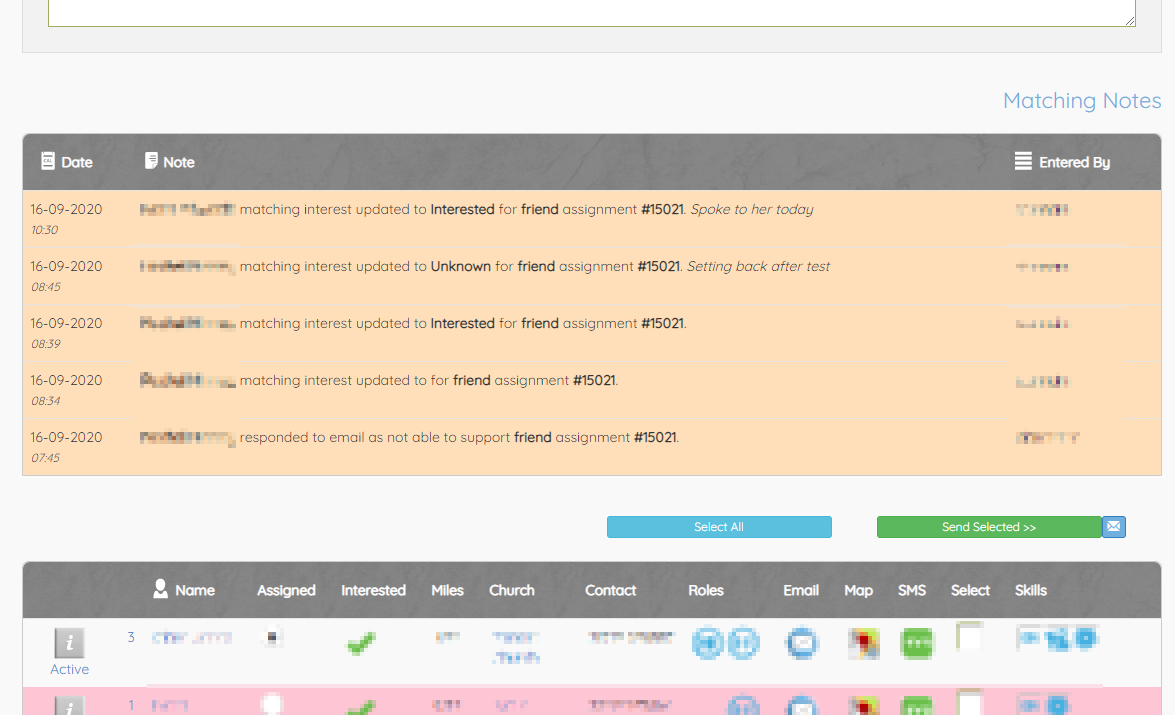
Clicking on a volunteer's current matching status will also enable you to add a matching note.
So, whilst by default all potential volunteers have the 'Unknown' icon ![]() and can update their interest using the email links, you can also update it as you talk to them.
and can update their interest using the email links, you can also update it as you talk to them.
Click the icon in question, pick a new status and enter a comment if needed. When you click 'Update' there'll be a new icon to reflect the new status and a new matching note will be added to the assignment, family and volunteer recording the update.
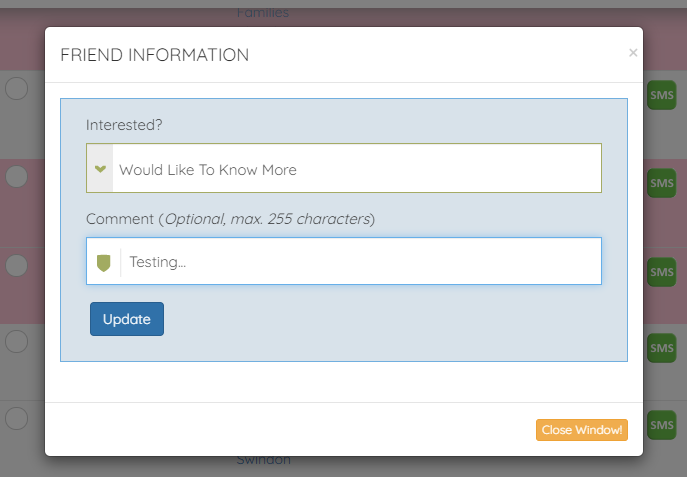
This will give you a list of potential volunteers with those 'Interested' (green tick) at the top, those wanting 'More Information' second (blue handset), 'Unknown' (sideways arrow) third and 'Not for me' fourth (red cross). This way when reposting you can just select those unknown ones to send to again. More information on this is available here.
You can also hover on the icons to see any comments as well as seeing them in the matching notes.
Using in the Posted view. The matching notes are also easily accessible in LIVE INFORMATION >> POSTED REQUESTS
Where matching notes have been left you'll see the eye icon.
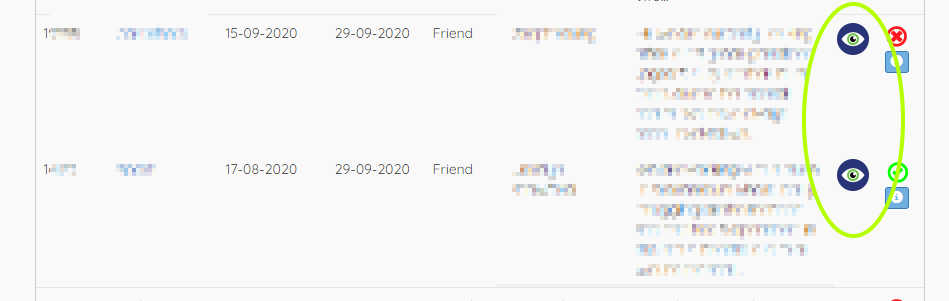
Click it and you'll get a pop up of the matching notes for that assignment.