The first step to posting an assignment is to add an assignment and generate a list of potential volunteers to post to. Select Adding a Family Friend Assignment or Adding a Host Family Assignment for support on this.
If you have already assigned a volunteer, this will be shown as in the example below:
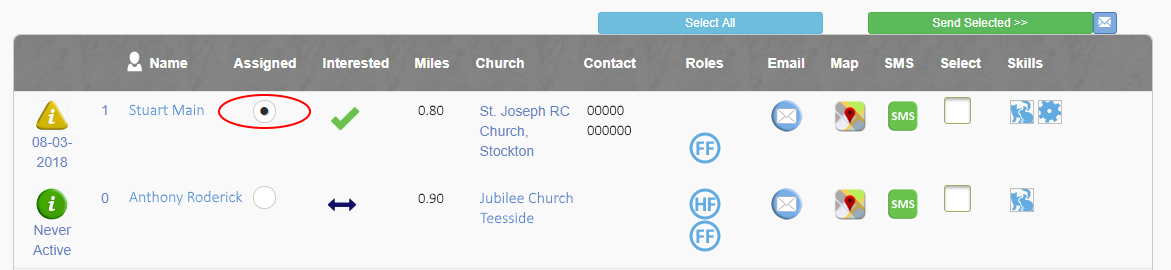
Assignments that have already been allocated to a volunteer do not need to be posted.
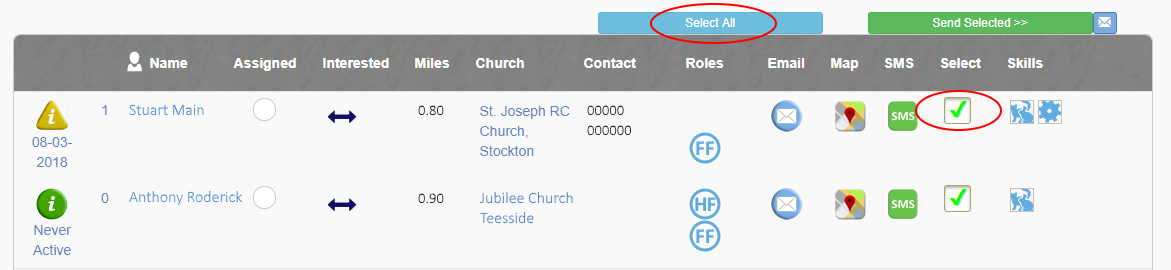
To send an email to multiple volunteers tick the Select box against each volunteer or click Select All.

Preview your message using the small icon alongside Send Selected >>.
The final step to posting out an assignment is to press the Send Selected >> button.
Once the email has been sent you can return to the referral screen and see the Posted assignment in the list.
A copy of the assignment description will also be added as a note against the family.
Select Custom message to an Individual Volunteer (Mailto/SMS) to email or text an individual volunteer first.