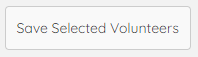Resource Request Posts are used to send emails out to volunteers.
Once a referral has an open resource (draft or posted), the Add Resource Request Post button will be shown.
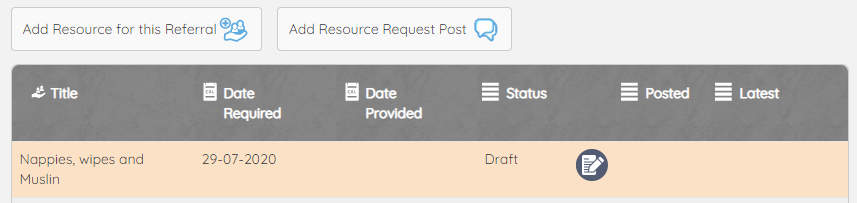
Press Add Resource Request Post to start creating your post.
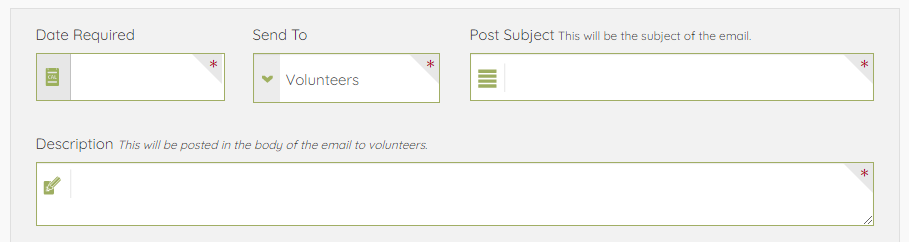
Add key details to be included in the email.
Select the resources to be included in the post.
The resource categories from the selected resources are used to bring back a list resource friends marked as willing and able to respond to those particular categories.
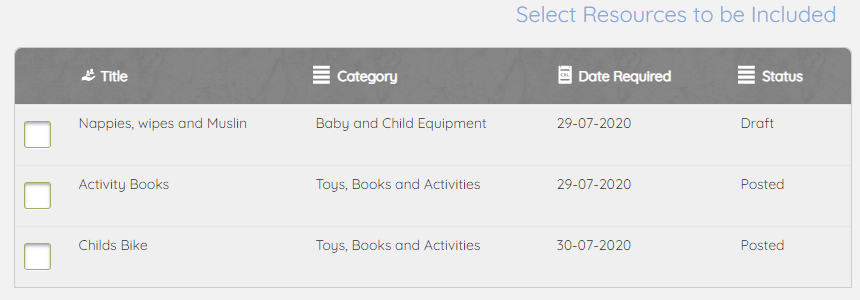
Use the Additional Volunteer Filters to target the post to volunteers.

Distance is the distance (as the crow flies) between the family and the volunteers.
Specific Church can target volunteers from a specific Church.
Specific Local Authority can be used to restrict volunteers to a particular Local Authority.
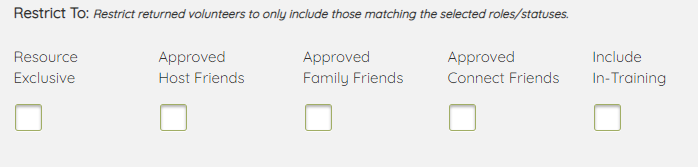
Additional restrictions on role can be selected; including Resource Exclusive to target volunteers with no other volunteering roles.
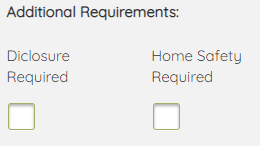
Additional Requirements checks the volunteers approval process for either a current Disclosure or a Home Safety Check.

Search By User comes in handy when we already have a volunteer in mind.

Response Details control where any replies or further communication from potential volunteers will be directed.
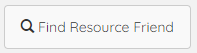
Press Find Resource Friend to start the search.
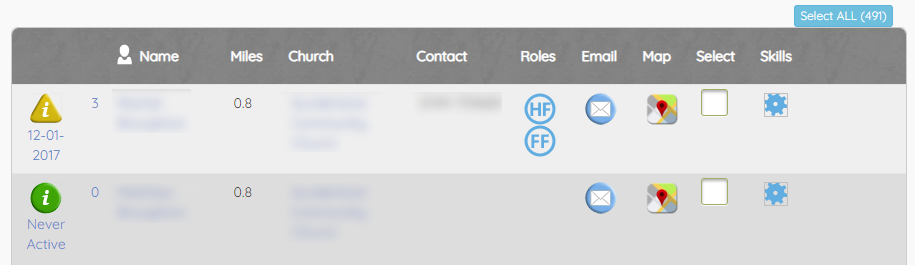
Use Select ALL to select all returned volunteers and press Save Selected Volunteers to save the list and the post.