Select a Family, then click Referrals from the left-hand menu.
Click View Referral against the appropriate referral.
Scroll down to Assignments and click Add Hosting Assignment.
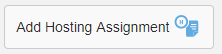
On the Hosting Assignment screen, select the Family Member(s) to be hosted.

This will bring up the Host assignment details allowing you to outline the support required and search for volunteers who are most likely to be able to provide that support.
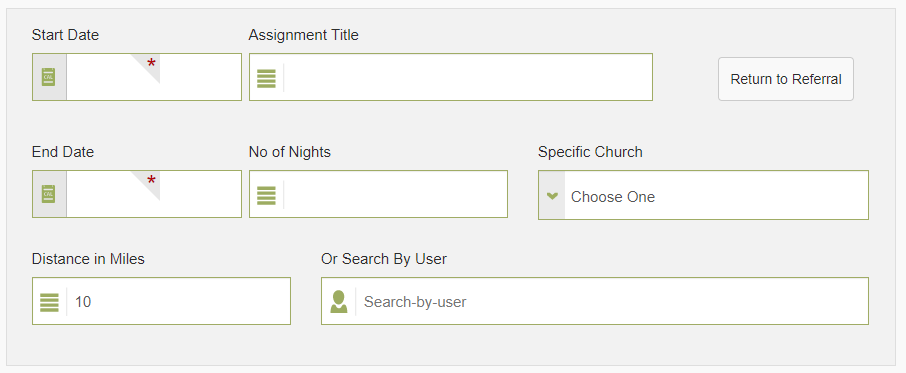
Complete the Host assignment details including:
- Start Date
- If the start date is not know, use an estimated/future date as this can be adjusted later
- Assignment Title
- The title of each assignment will be used to distinguish between them and will also be used as the subject in the email request sent to volunteers
- End Date or Number of Nights
- The end date should reflect the last night hosting is required
- Specific Church
- Choosing a Church will only return appropriate volunteers from that Church.
- Distance in Miles
- The distance entered here is used to create a search radius in miles from the family's home address to the volunteer's
- Search By User
- If you already have a volunteer in mind, you can search for them here and as long as their approval status, availability and support preferences match the request, they will be returned against the Host Family search
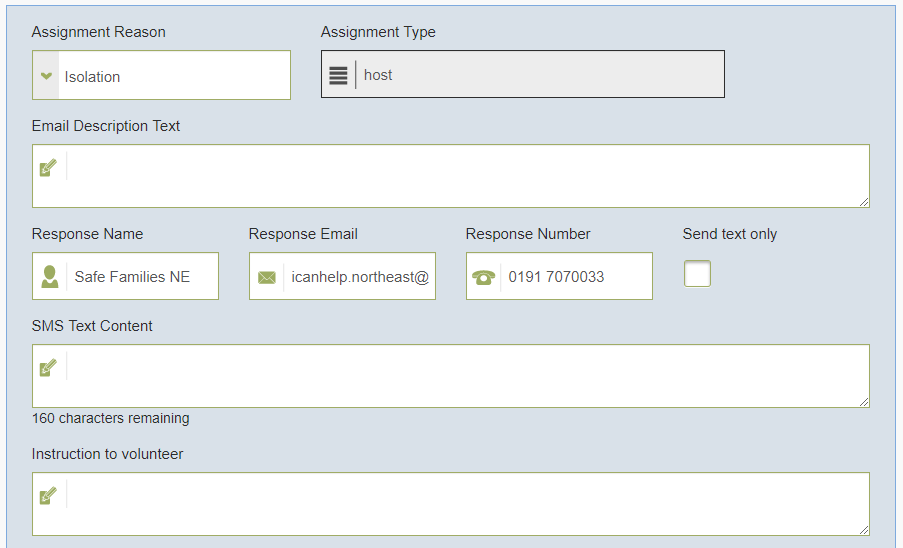
- Assignment Reason
- Select the most appropriate reason for the assignment from the drop down list, this will default to match the primary reason for referral
- Assignment Type
- This is a locked field used to display the selected assignment type
- Email Description Text
- The description field is the information that will be provided to volunteers via email
- For this reason descriptions should be concise and provide sufficient details to enable volunteers to respond
- Personal family details, address and specific circumstances should be avoided to protect the anonymity of the family
- Response Name, Email and Number
- The response fields can be used to specify who volunteers should contact with any potential follow up questions or responses
- SMS Text Content
- The text description field is the information that will be provided to volunteers via text
- This can be copied and pasted from the description field used for emails; however, the text description is limited to 160 characters with a current character count is displayed below the description
- Instruction to Volunteer
- This field is for any additional information that would help the volunteer to successfully support the family

The Advanced Options are for occasions where finding a perfect match between family and host is proving difficult; a possible scenario for this is that the volunteers within range of the family requiring support are either inactive for part of the requested host period or do not match the required age preferences for the children.
Advanced Options allow us to ignore certain aspects of the search, such as Availability, Capacity and Age Preferences to expand the returned list of potential hosts
Ignore capacity will always default to on but can be turned off if required
Select Find Host to begin the search for available volunteers

If you don't receive suitable matches, then try broadening the search; either by increasing the search distance,changing the start date or using the advanced options to search again.
If any assignment details are amended after Find Host is selected, the changes will only be reflected if Find Host is selected again.

The search will bring back a list of volunteers matching the selected criteria; containing information around their current status, their distance in miles from the family home and any additional skills or matching considerations that have been specified.
Roll the mouse over the separate icon(s) to view additional details of skills and considerations.
If a match with a suitable volunteer has been identified at this stage, select Assign against the relevant volunteer.

If you plan to send the request out to volunteers then tick the Select box against each volunteer or click Select All.
Pressing the Select box again allows you to toggle who is selected on an individual basis.

Click Save Selected Volunteers to add as selected as potential volunteers against the assignment.
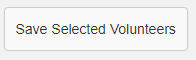
If you assigned a volunteer at this point; the assignment will be matched and you wont need to post the request.
If you have saved a list of potential volunteers against the assignment, the next step would be to post out a support request...see Posting an Assignment.