A number of conference rooms are set up in Office to be bookable from your calendar.
We also have two resources available to help with running remote meetings, videoconferencing via Zoom and teleconferencing via WhyPay. These will work with external participants as well as internal participants. You can also use Slack to call Safe Families staff via audio and/or video.
Watch the video below for a run through of booking meetings.
Booking the resource on Outlook
Create your meeting as normal with invitees and a subject, then click the “To…” button or the “Address List” option. A new window will pop up and then you can double click the conference call resource to add it to the resources row.
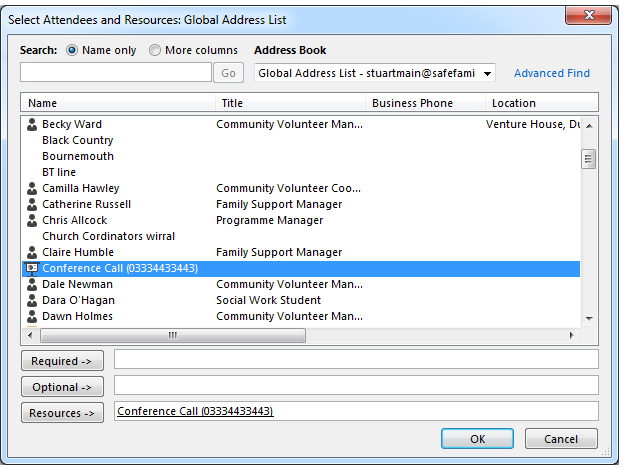
You’ll see the resource appears both as the location and also in the invitees list.
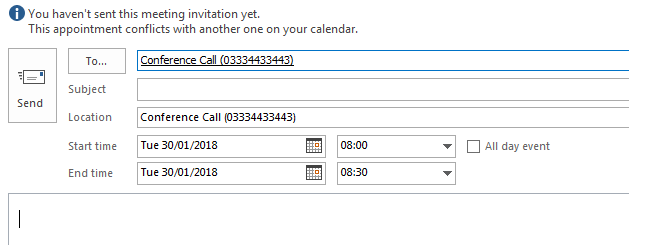
Set the time and date of the meeting, the contents and invitees and send as normal.
If the conference call number is free, it will automatically accept the meeting request. If your meeting clashes with one that has already booked it then you’ll get a rejection email, detailing who has booked and for what time.
Viewing existing bookings on Outlook
If you want to check on bookings that have been made to see if the number is free, then you can open the resource calendar as you would another user’s calendar.
From your calendar, click Open Calendar >> From Address Book… and double click the Conference Call entry. The calendar should open. To respect the privacy of meeting contents, it only shows as “Busy”.
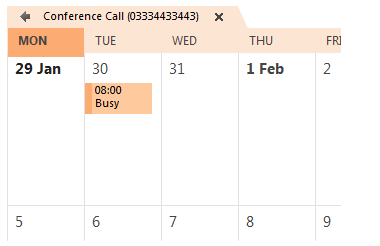
From then on, the shared calendar will appear in your list of frequent calendars in the bottom left corner.
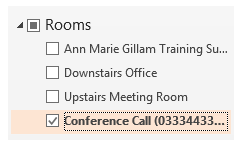
Existing calendar items
If you already have entries in your calendar for which you were planning to use the conference call, then you can add the reservation onto this entry. No need to create a new invitation.
Simply open the calendar item, add the resource as above and click “Send Update…”. The participants will get a notice of the update and the shared resource calendar will be updated.