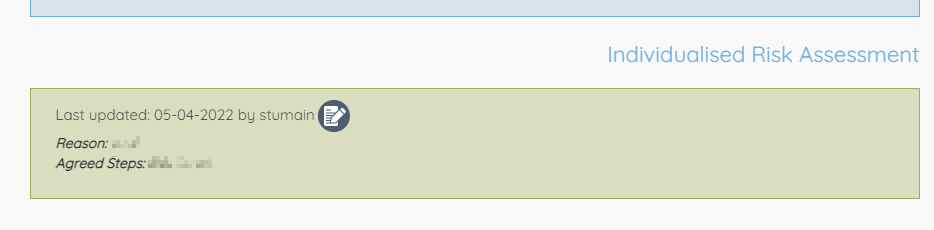As a line manager you will need to add and maintain an individualised risk assessment for each direct report that requests one. This will then be consulted when decisions are being taken regarding the office.
Once logged into the database, you can use the Team menu to access a list of direct reports If you use the Individualised Risk Assessments option then you will see a list alongside the latest assessment for each.
If you have reports that themselves have reports then you will see the whole chain of people along with their agreed next steps.
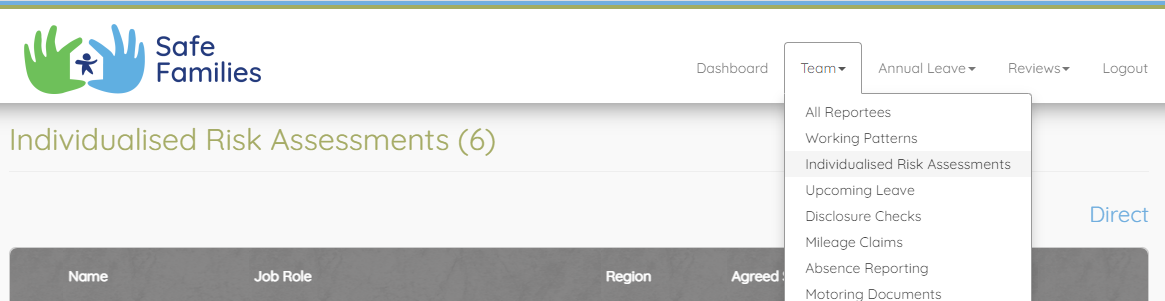
Once in the view, click Add New next to the person you wish to update. This will open a blank form.
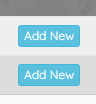
Both boxes are mandatory. Once completed, press Add. The areas for input are:
- The reason for creating an Individualised Risk Assessment
- The agreed next steps to protect the employee in the work place
N.B. if the employee is pregnant, you must also complete, and upload to the documents, a specific pregnancy risk assessment.
On pressing Add you will be sent back to the full assessments list from where you can add another.
Updating an assessment
The above process will remain the same for updating an assessment other than the Add New button will be the pencil icon instead to indicate that you are editing the assessment.

With each edit, the new details will be added into the employee notes.
Viewing the assessment
As well as being visible on the assessments view, the reason and agreed next steps are also visible both in the notes and in the employee profile. From the profile you can again click on either the Add New or Edit buttons to add or update.