The initial family picture leads into the plan for support. This is built over the course of visits with the family which may be in person and virtual.
On the left hand Family Picture option, you will see a space for initial visits and the Plan for Support.
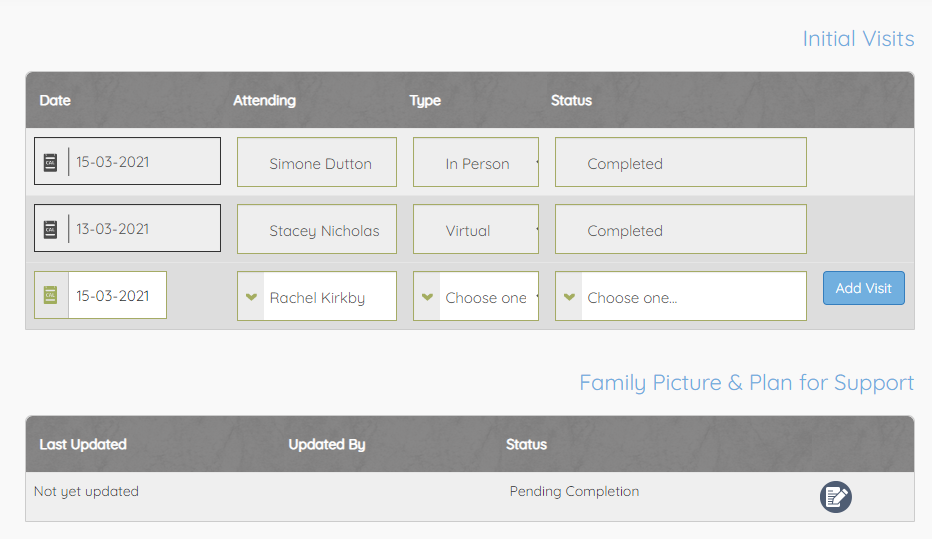
Multiple initial visits can be added and updated. Each visit is a standalone entry. Once the visit has been carried out it should be marked with a status other than booked. Marking a visit completed doesn't affect the status of the plan for support.
To update the plan for support, click on the edit icon alongside it.
The plan for support will be pre-built with some information from the initial family picture. Once again it is made up of a number of individual elements that must be updated one at a time by typing into the box and then pressing the blue Update button.
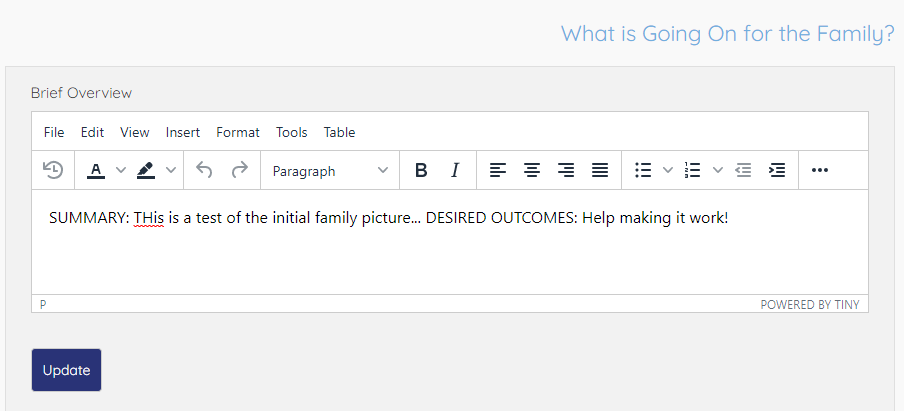
The evaluation outcomes now sit under Outcome Domains. You will have an entry per family member and at least one set of scores must be added. You can choose which family member this is for. If you have scores for more than one family member then you can add multiple per plan.
Click the blue Add/Edit button next to each person in turn that you want to update.
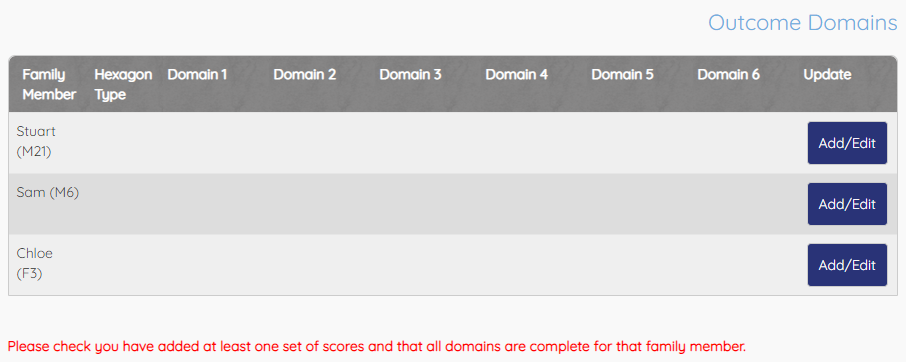
When adding outcome domains, you'll be asked what set of domains you are scoring against. This is at your discretion to decide as you may want to apply the child categories to an older child or vice versa. As you switch the drop down you'll see the domain headers change to reflect your choice.
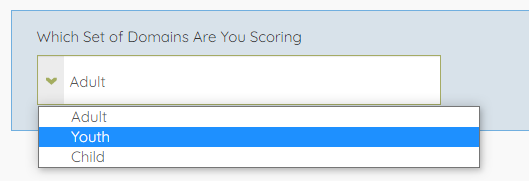
For each domain there is then a space for a narrative and the score. Work through each, adding all six and then press the blue Add/Update Scores button at the bottom.
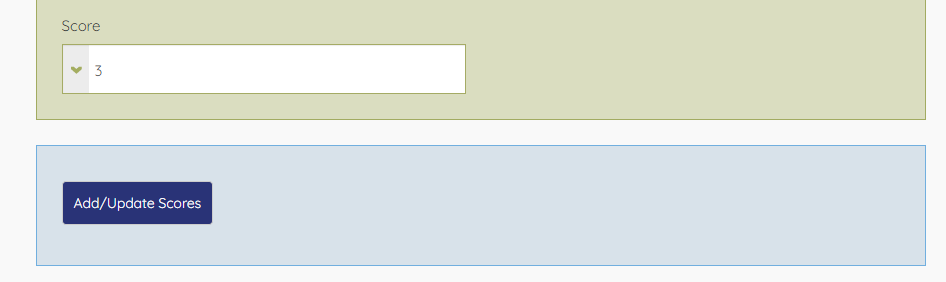
You'll be returned to the plan for support where you'll see the domains and scores reflected in the table.

There is also a space for goals. Again, you can add one or multiple goals but must have at least one per plan. You can add multiple at a time. Complete the boxes and press the blue Update Goals button. If you have more than 6 goals, there will always be a blank row added once you press Update.
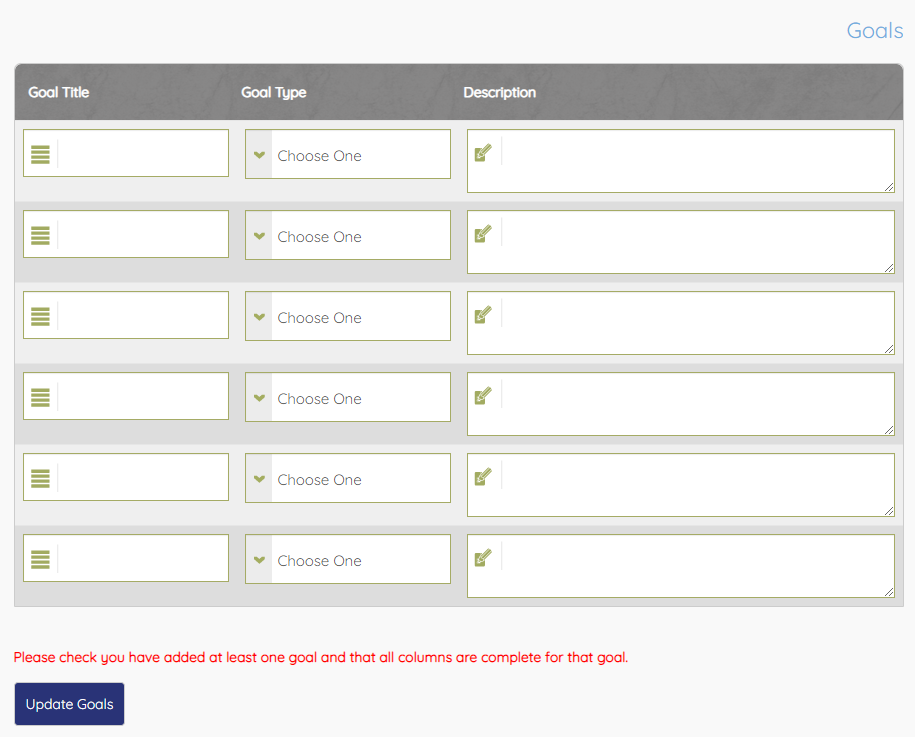
If you decide to remove a goal, delete the title, description and set the type to Choose One; press Update Goals and it'll be removed from the system.
Once all elements are complete, a completed visit has been recorded and there's at least one goal and one full set of outcome domains, you will see a green Complete Plan For Support button appear at the bottom of the page.
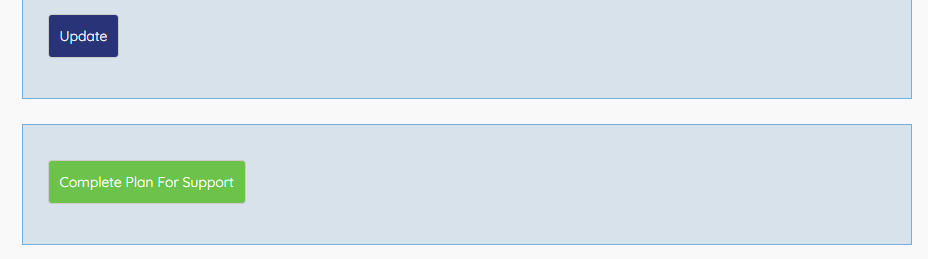
Pressing the complete button will lock the plan for support, mark the referral as visited (using the earliest completed visit date), email the Team Leader or Senior FSM to inform them and allow them to add comments.
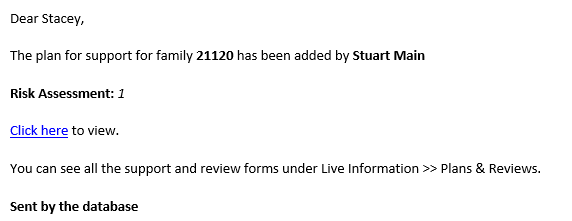
It remains on the Family Picture page for viewing. The risk statement and case summary will feed into the other areas of the referral whilst the goals and outcome domains will feed into the ongoing reviews.