Once a volunteer has been through Stage 1 and Stage 2 of the Approval Process, the next steps are reference reviews, peer review and panel.
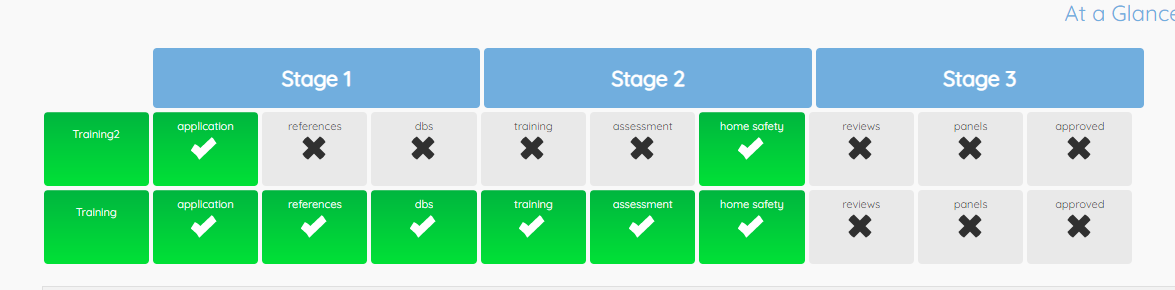
When all references for the volunteer have been received, and one has been marked as verified, the Reference Review boxes will appear under Reviews and Panel. There will be space for three Reference Reviews and one Peer Review, which will show once all steps from Stage 1 and 2 have been completed. In some regions particular users will receive a task to complete the reference review.
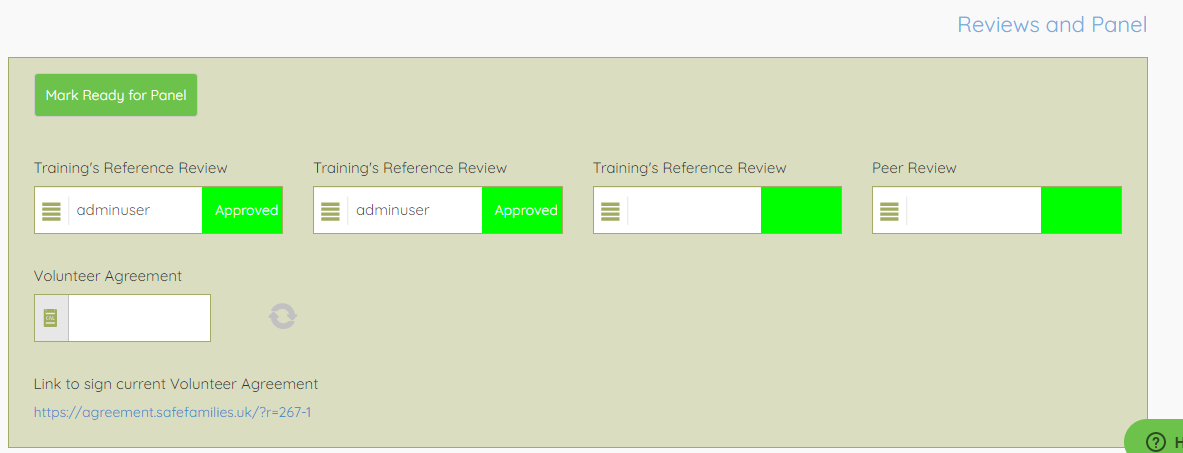
To mark a Reference Review as completed, click on the green box under a blank Reference Review section and choose Concern, Query or Approved as appropriate. Each box is for one staff member to mark that they have read and checked all available references. Each box should be completed by a different member of staff. If you have a concern or query with any reference you mark your review as such, regardless of how many concerns you may have.
To mark a Peer Review as complete, click on the green box under Peer Review and do the same.
Note that if a Home Safety Checklist is required and has not yet been completed, the Peer Review box will not appear. This is because to approve a Host Friend or a Family Friend (inc. At Home), the Home Safety Checklist must be checked as part of the Peer Review. If a Home Safety Checklist is not needed, remove the Home Safety Checklist option by clicking Remove this next to Home Safety Checklist in the box above to make the Peer Review box appear.
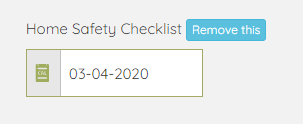
Once all Reference Reviews and the Peer Review have been marked as completed, the View Volunteer Panel box will appear. Put the date that the volunteer is presented to Panel in the View Volunteer Panel box and press the Refresh wheel to the right hand side to save it. This will bring up the remainder of the Panel process. You can also mark the volunteer as ready for panel by pressing the green Mark Ready for Panel button. This will add them to the Volunteers Reviewed for Panel view and add them to the Volunteer Panel Reviews email that is sent weekly to PDs.
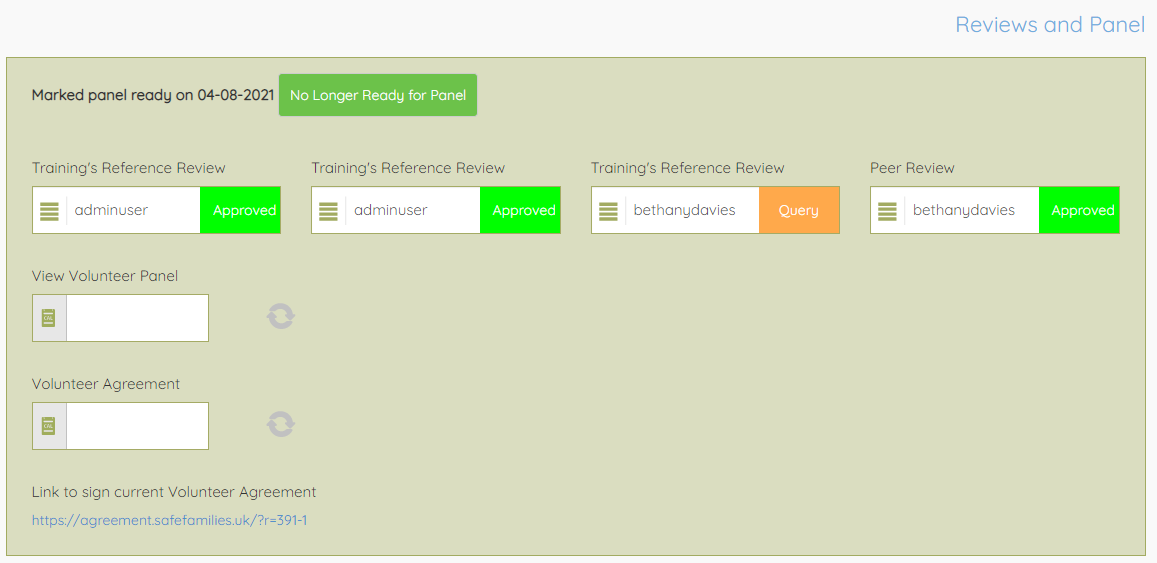
To add the panel outcome, click the green box under Panel Outcome and choose the appropriate option. For fast tracked volunteers, you must enter a Risk Decision (not shown in this screenshot) in order to approve a volunteer, which will be added to the volunteer's notes.
Note that panel outcome options change depending on the rest of the approval process. For example, if there are only two references received, then the highest level of approval available would be Virtual Only.
If a volunteer was applying for host and family friend roles, but you were only happy to approve as family friend, you would pick FF_Only. If they are applying solely to family friend and you were happy with that, you'd pick Approved. The difference is for the future when they might request to start hosting, the appearance of FF_Only should act as a flag to investigate why they were previously declined for hosting.
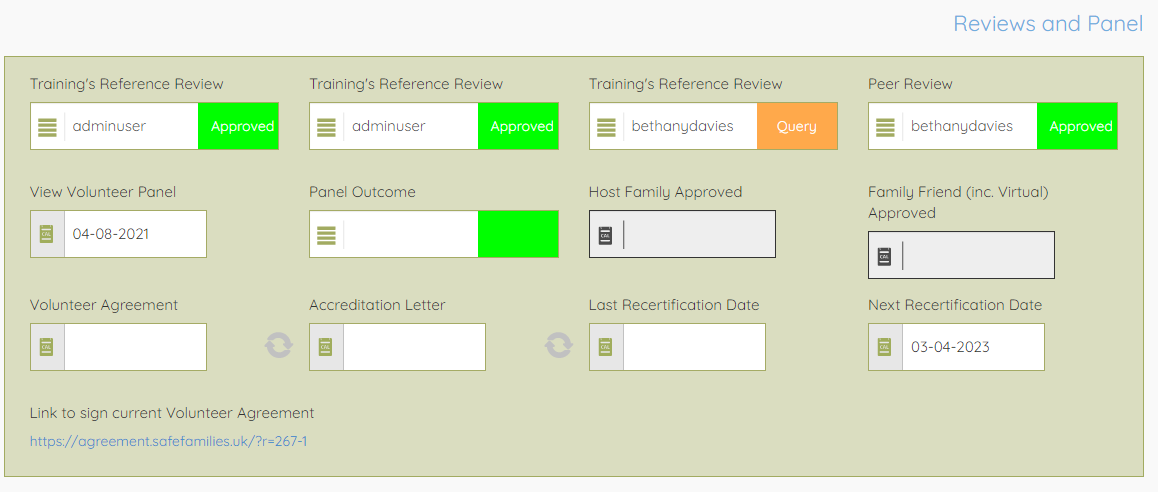
Once the Panel Outcome has been entered, the Host Family Approved and/or Family Friend Approved boxes will become available to enter a date.
Again, these are affected by the rest of the approval process, so if a volunteer has not completed the required steps to become a Host Friend then that box will remain greyed out.
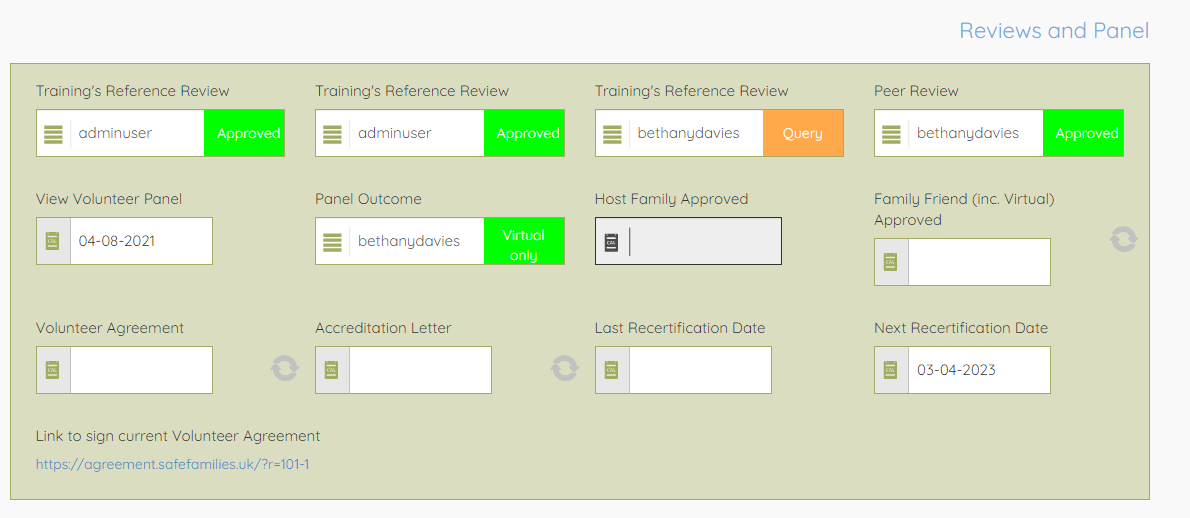
To mark a volunteer as approved, put the date in the relevant approval box and press the Refresh wheel to the right of the box to save it.
You also have the option to mark the date that the Volunteer Agreement was signed and the Accreditation Letter was sent in the Reviews and Panel box.
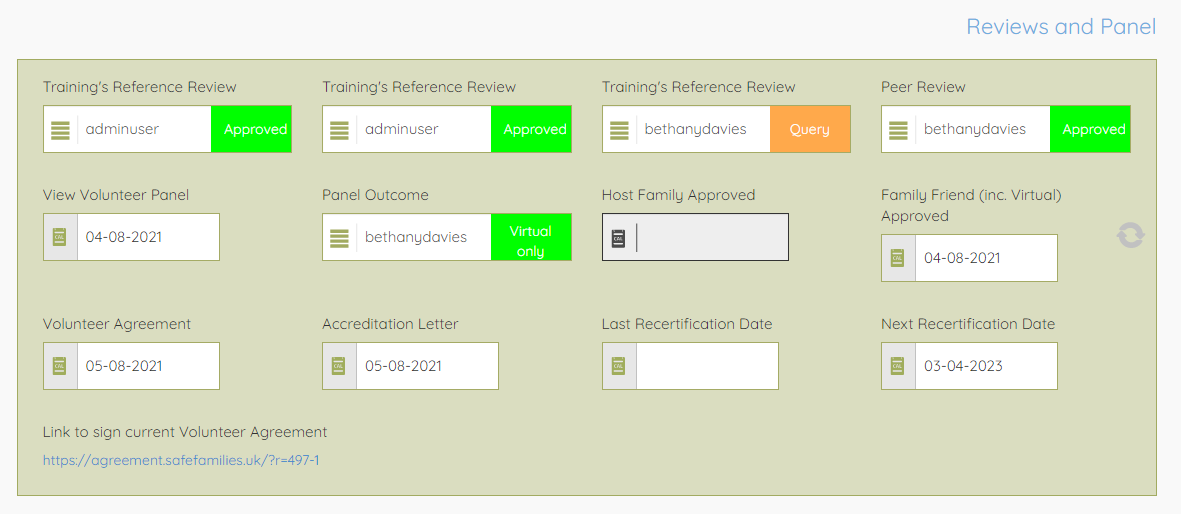
Going through this stage of the approval process will automatically add Approval Notes to the volunteer's notes, to record when each part of the process was completed and by whom.