Sometimes, it can be helpful to have a list of referrals to run through outside of the database. Copying information from the database into something like Excel can be time consuming and can become outdated very quickly! This is where Export Cases comes in!
Exporting information from the database needs authorisation from a senior member of your team.
To request a new export, go to Export Cases under the Referrals header and click the icon in the top right corner of the page.

The New Request box allows you to specify a title for your request and the date you require the request for.
The Data Restrictions box allows you to filter down which referrals you want to bring back in your list; according to various criteria, including Local Authority and whether support has been provided.
The Information Required box allows you to choose what information will be included for each referral in your requested list. It's a good idea to only tick the information that you need for the purposes of your request.
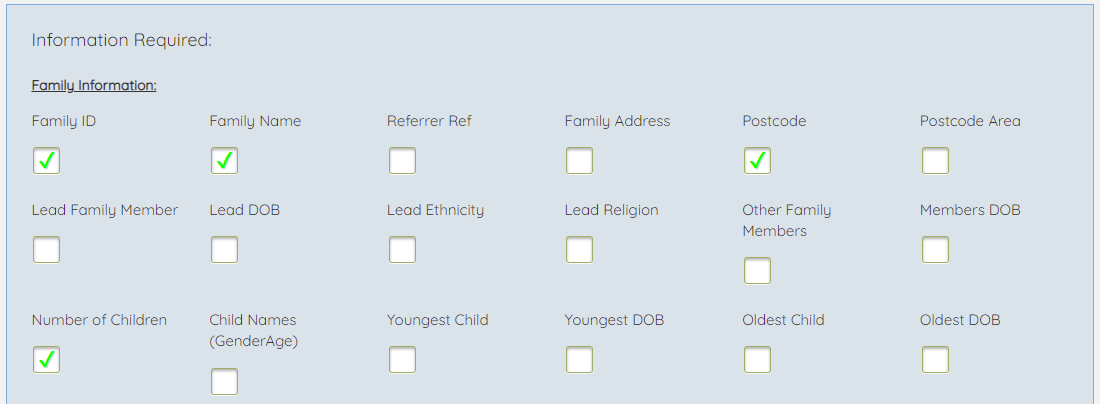
The Purpose of the Extract box allows you to give a brief summary of the reason you need this list, which will be sent to the senior who authorises the list.
Who will see the Extract refers to who is going to view this list of information once it has been downloaded - i.e. yourself and anyone else in your team you will share the information with.
We should be very careful not to share any personal or identifying information with external parties or keep copies of families data stored on our computers. So, it's important to accurately fill in the Who will see the Extract box, and to delete the exported list (Excel file) from your computer once you've used it for the specified purpose.
Once you've filled in all the information you need, click on Request Export. You'll be able to see your request below, under Case Exports Requested, pending authorisation from a senior. An email will be sent to the relevant senior(s) in your region, for them to view your request and authorise it.
When your request is authorised or declined, you will be notified by email. You'll need to come back to the Export Cases view to find your request and download your list.
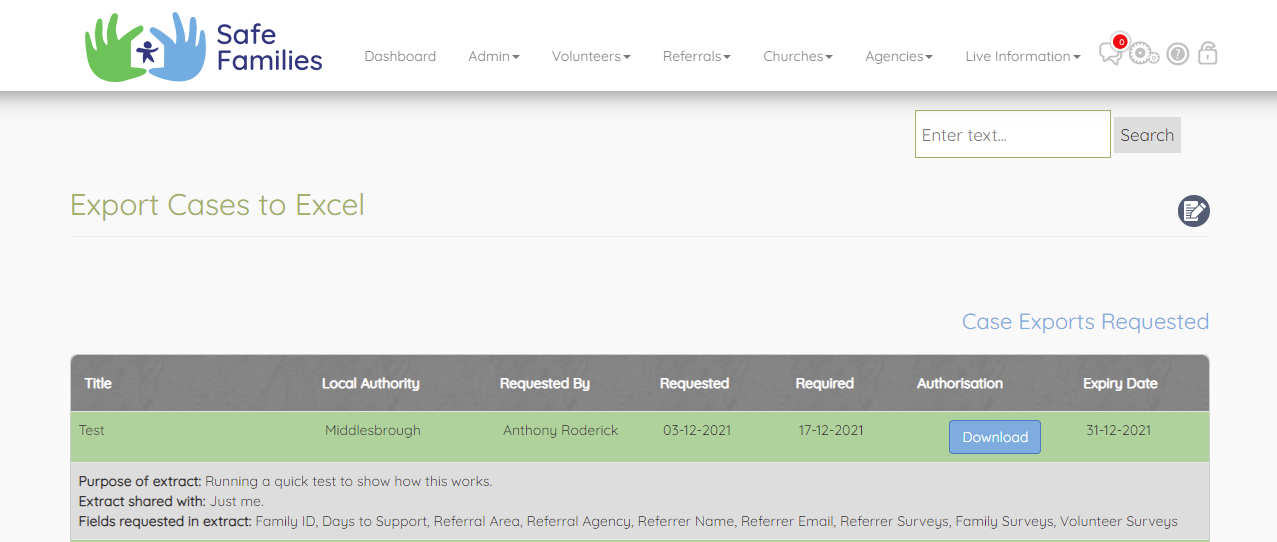
Once authorised, your export list will be available to download for a specified period of time - usually two weeks. You can see when your list is due to expire under the Expiry Date column. You can download the list as many times as needed before the expiry date. Each time you download the list, all of the checks you set out in your criteria will run again, so any new information will be added to the latest download.
For example, if you download a list, notice that a particular piece of information is wrong, go onto the database to update it and then download the list again, the second list will contain the updated information.
We recommend that when exporting lists, you always download the list, check all the information looks correct, update anything on the database as necessary and then download the list again to get your final version. We also recommend downloading the list just before you are planning on using it, to ensure you have the most accurate and up-to-date information ready to be used.